Migrating from WordPress to Wix
- Border7 Studios

- Sep 3, 2020
- 4 min read
Updated: Jul 7, 2021
Quick Overview of the Two
WordPress is an open source, self hosted content management system, whereas Wix is a closed source (meaning you cannot edit core code), cloud-based platform with built in drag and drop capabilities.
If you’re still on the fence about which of the two is right for you, here’s a link to an article where we review the pros and cons of each.
Moving from WordPress to Wix
So if you’ve gotten this far, you want to move from WordPress to Wix.
If you haven’t already, you’ll want to get started by signing up and creating a Wix account.

You will be guided through the process of choosing the type of site you want to make and selecting either an existing template, or starting from scratch with a blank template.

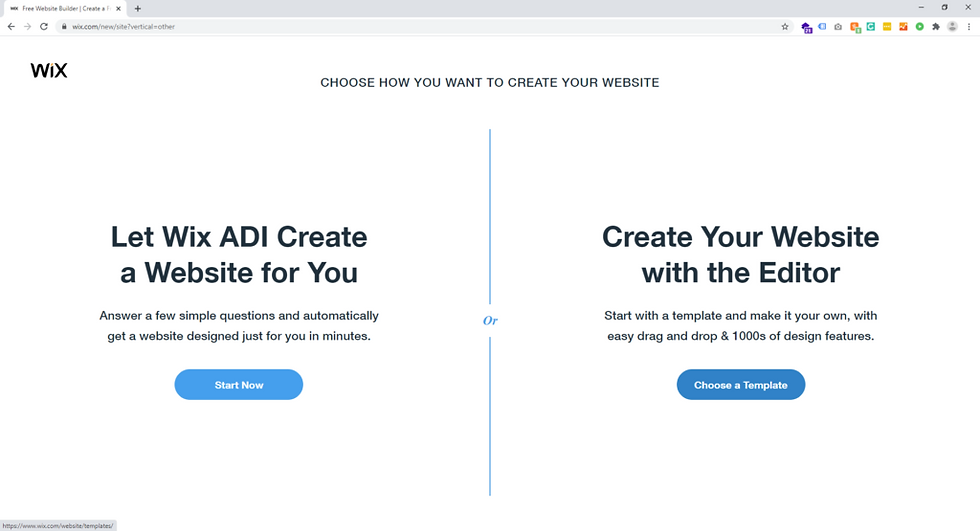
For the purpose of this article, we’re not going to focus too much on choosing a layout and designing your site, and instead focus on actually migrating your content.
For help on choosing a layout, we’ve included a link to an article where we cover just that!
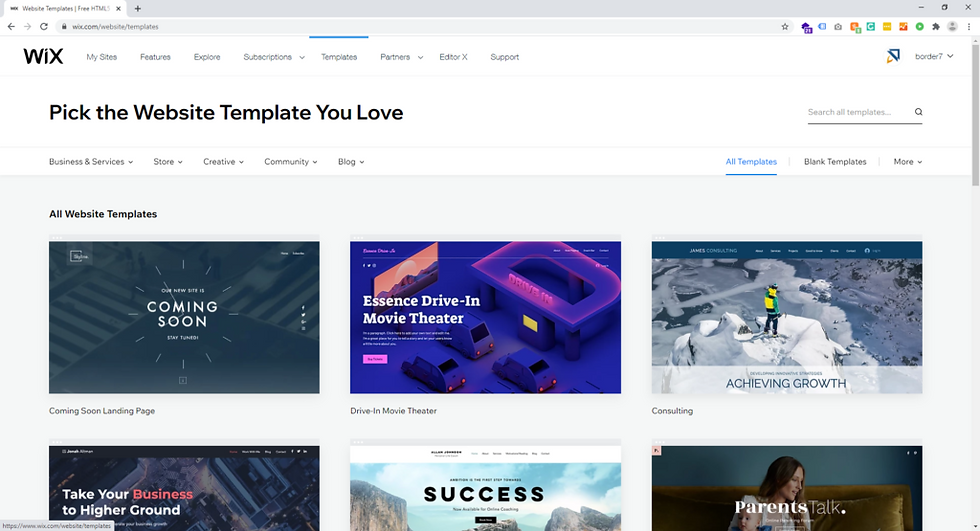
The first step is focusing on what Wix apps you’ll need for your migration. Wix App Market has many apps to choose from to give you the features you’ll need.
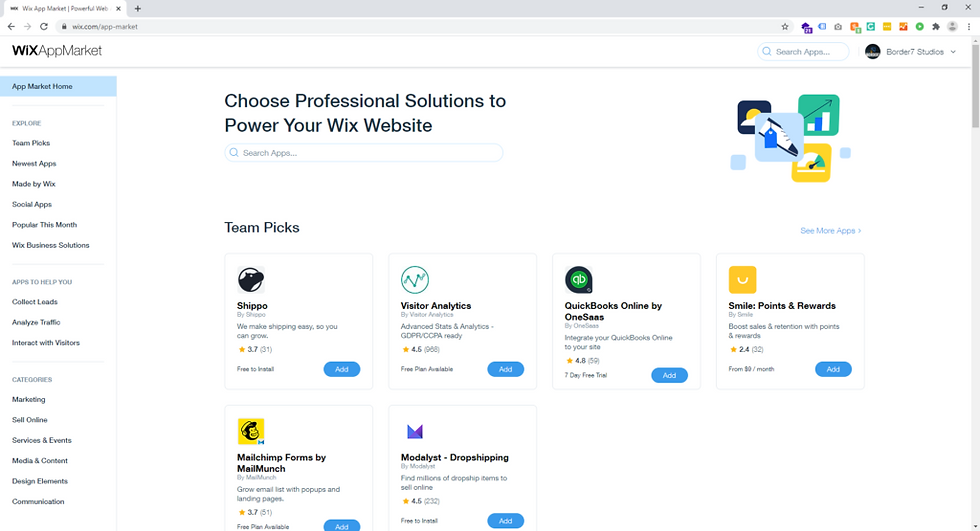
Migrating Blog Posts
If you have been on WordPress for a while, you probably have many blog posts that you’d like to migrate to your new Wix site. This process used to have to be done manually, but Wix now offers a tool to make this process quick and painless.
Before you begin the import process, make sure you’ve added Wix Blog to your Wix site.

To import your posts from WordPress to Wix:
*Add the Wix Blog to your new Wix site
Go to the posts tab in your site’s dashboard
Click More Actions at the top right
Click Import WordPress Posts
Click Get Started
Now enter in the URL of your WordPress blog – if you see an error message that says the link you provided is not a WordPress site, but it is indeed a WordPress site, try entering in /blog or blog. with your url (example.com, example.com/blog, blog.example.com)
Click Next
Select the checkbox to confirm that the site is yours and everything looks correct
Click Yes, Import Posts
Wait for your posts to be imported
When the import has been completed, return to your editor and begin setting up the pages of your Wix site.
For more information on editing your SEO settings of your blog posts, click here.
Setting Up Pages in Wix
Now that you’ve setup your Blog and have imported your posts, you’ll want to create the pages of your new Wix site.
Pro Tip: This is a great opportunity to consolidate pages, refine your navigation, and simplify! We often see sites with tons of pages when in reality they could consolidate their content and make a more simplified experience for visitors.
The more pages you have, the more you’re increasing the chances for drop off (a visitor doesn’t find what they’re looking for a page, so they leave your site).
Don’t overwhelm your visitors. Reduce the number of clicks it takes to find out what you do, who it’s for, why they need it, why trust you and what to do next, and you will increase your engagement (click to call, newsletter signup, follow on social, book an appointment, complete a purchase, etc.).
Adding a Page to Your Site
Click Menus & Pages on the left side of the editor
Click Add Page at the bottom of the panel
Enter the name of your page
Click Done
Now that you’ve created your pages on Wix, you can begin copying your content from WordPress over to Wix.
Maintaining Your Search Rankings
If your WordPress site is ranking in search results and you want to maintain these rankings as much as possible after migrating from WordPress to Wix, you are going to want to do 2 things:
Connect your domain With Wix (it needs to be the same domain you’re using for your WordPress site)
301 Redirect your old url structure to the new url structure (this will automatically redirect a user from an old link to the new link)
In your Wix dashboard, the Wix SEO Wiz will walk you through the process of picking your keywords, following your personalized SEO plan, so you can get found online.
Pro Tip: It’s important when choosing your keywords that you think about how your customers would search for your business, AND how competitive your keyword choices will be.
For example, “interior design” is a competitive keyword, but if you add your location to the phrase, “interior design simi valley” you will have a better chance of ranking higher in search results.
Migrating from WordPress to Wix – Wrapping it Up
A platform migration doesn’t have to be overwhelming. If you keep simplicity in mind, and focus on what content you REALLY need to have, your migration will result in an improved experience for visitors to your site.
Wix makes managing your site simple, and does a great job of guiding you through it. This being said, we know some of you might not have the time to do this yourself, or you just don’t want to.
If that’s the case, we’re Wix Experts and are ready to help.
Questions or Want Help?
Schedule a free strategy session with our team. We’ll chat about your business, online goals and how we can help.
Our goal is for you to leave the call with actionable steps you can take to help your business.





